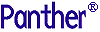




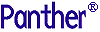 | Using the Editors |     |
The Panther wizards are easy to use and guide you through the design process to create screens and reports that work with your database and the transaction manager. The editor provides access to the Panther wizards:
For Web applications, you can select the Web-friendly output option on the Format Selection dialog of the screen wizard.
For JetNet/Oracle Tuxedo applications, you can use the wizard to design service components as well as screens.
For further information on the screen wizard, refer to Chapter 4, "Screen Wizard."
How the Wizards Work |  |
The screen wizard and report wizard take advantage of database objects in your repository to build screens and reports. Also, the first time you create a new screen or report with the wizards, Panther automatically creates the appropriate template screens in the open repository and related JPL and menus in the distributed libraries. Therefore, as a prerequisite to using the wizards, you must:
@DATABASE (specified in the object's Inherit From property). This property setting is the result of importing the desired database objects.
The wizards guide you through a series of dialogs, prompting you for database specifications and design preferences required to create the appropriate presentation for your screens or reports. All the dialogs provide navigation buttons. The wizards set several properties for wizard-generated screens, reports, and the widgets on them. For further information on property specifications set by the wizards, refer to Appendix B, "Wizard Output."
Wizard Templates |  |
In addition to using database objects in your repository, wizard-generated screens and reports use template screens as a source for graphical objects (such as push buttons and link widgets) not available from database entries in your repository. The JPL modules and menu/toolbar templates are passed on from the template screens to wizard-generated screens and reports via property settings.
Table 3-1 lists the templates created for Panther when you use the screen wizard for the first time.
| Template | JetNet/TUXEDO | Two-tier/COM/MTS |
|---|---|---|
|
|
* |
* |
|
|
* |
|
|
|
* |
* |
|
|
* |
* |
|
|
* |
* |
|
|
* |
* |
|
|
* |
|
Table 3-2 lists the templates created for Panther when you use the report wizard for the first time.
| Template | JetNet/Oracle Tuxedo | Two-tier/COM/MTS |
|---|---|---|
|
|
* |
* |
|
|
* |
* |
The following is a brief description of Panther templates (screens, menus, and JPL modules). After running the wizards, you can:
 Open
Open Repository Entry.
Repository Entry.
smwzmenu is a binary file used by Panther at runtime and resides in the distributed client library. The ASCII script file from which it was made resides in the config directory under the name smwzmenu.mnu.
The menu is a good example of how to build menus with toolbars for your application. It demonstrates how to:
The pixmaps used for the screen wizard's template toolbar are delivered in client.lib, in the platform-specific format: BMP files (active versions only) for Windows, and XPM files for Motif.
smwizard.jpl—Resides in the distributed client library. It is used by the wizard-generated client screen.
The templates and the widgets in them have property settings that are inherited by your wizard-generated screen or report. You can alter or customize the properties of a template and any of its widgets to better suit your development requirements (For example, you might want to define your own pixmaps on push buttons). Almost all properties for wizard-generated screens and reports are propagated from the template screens through inheritance. However, the following properties are not inherited:
Note:
Do not alter this property on the template screens because the wizards and Panther technical support use this information for version verification.
When you run the wizards after editing the templates, the wizard output reflects the template modifications.
Navigating in the Wizards |  |
There are a variety of buttons available on screen and report wizard dialog boxes. They are:
Choose Back to traverse the wizard dialog boxes backwards. You can revisit any dialog box on which you have already made entries.



