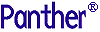




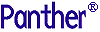 | Using the Editors |     |
This appendix lists the properties that are set on screens, widgets, and reports generated by the screen and report wizards. It also describes the function of some of the property settings.
Screen Wizard Output Property Specifications |  |
The screen wizard sets several screen and widget properties for two-tier and three-tier applications. This section lists some of the important properties that control appearance and behavior.
The screen wizard sets screen properties that control screen behavior. You can edit these properties; however you must be aware that any changes to these properties will alter the behavior of your screens. Some of the important screen properties are as follows:
enter_screen. This is a call to a simple screen entry procedure that publics the screen wizard's JPL module, smwizard.jpl.
smwzmenu) of the screen wizard's template menu file.
Note:
The menu bar/toolbar does not display in the screen editor; it is visible in test mode.
The screen wizard sets properties for the widgets that control their behavior and appearance.
You can edit the widget properties that control the appearance of your widgets. Some of the properties are as follows:
Widget Property Specifications
fill_child. This procedure ensures that all table views that are descendants of the current grid are refreshed whenever the grid stripe moves.
For a two-tier architecture, the selection screens ( Selection Screen Property Specifications
.itm) generated by the screen wizard have the following features:
Note:
This control string works because the first column in the grid is also the first field on the screen. If you place any widgets above the grid widget, you will have to modify the call to sm_o_gofield.
XMIT logical key to call the copy_back function.
The screen wizard sets screen properties for three-tier client screens and service components that control screen behavior. You can edit these properties; however you must be aware that any changes to these properties will alter the behavior of your screens.
Some of the important three-tier client screen properties are as follows:
Three-Tier Property Specifications
Screen Property Specifications
enter_screen. This is a call to a procedure that publics the screen wizard's standard JPL module, smwizard.jpl.
smwzmenu, the screen wizard's template menu file.
wz3tmain, the name of a menu within the smwzmenu file.
Note:
The menu bar/toolbar does not display in the screen editor; it is visible in test mode.
Some of the important service component properties are as follows:
enter_service. This is a procedure that publics the screen wizard's service component JPL module, smwizsrv.jpl.
For client screens in a three-tier architecture, the screen wizard sets properties for the widgets on the screen that control screen appearance and screen behavior.
You can edit the widget properties that control the appearance of your screens. Some of the properties are as follows:
Widget Property Specifications
fill_child. This procedure ensures that all table views that are descendants of the current grid are refreshed whenever the grid stripe moves.
_l# that indicates the validation link operation that the service implements.
For a three-tier architecture, the selection screens ( Selection Screen Property Specifications
.cit) generated by the screen wizard have the following features:
Note:
This control string works because the first column in the grid is also the first field on the screen. If you place any widgets above the grid widget, you will have to modify the call to sm_o_gofield.
XMIT logical key to the copy_back function call.
Report Wizard Output Property Specifications |  |
The report wizard automatically sets a number of properties both on the report file itself and on individual widgets. This section briefly describes some of the properties that are set by the report wizard.
rwwizard.jpl.
VIEW and CONTINUE commands to fetch the report data. When the transaction manager executes these commands, data is fetched for any dynamic output widget that is a member of the current transaction.



