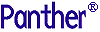




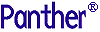 | Using the Editors |     |
Using the Editors introduces you to the user interface development component of the Panther framework. If you are new to Panther software, you should first go through Getting Started; it guides you through the process of building a Panther application. Refer to Using the Editors in the process of application development for more details about an aspect of the interface.
Panther User Interface Components |  |
User interface development components are the tools used to build applications. The following Panther user interface components are introduced and described in detail in this book: editors and wizards, screens and widget types, reports, service components, Properties window, libraries, and repositories.
The Panther editors are some of the tools used to build your applications. The editors and their functions are as follows:
Note:
The JIF editor does not have a test mode environment.
The wizards are easy to use and guide you through the design process to create screens and reports that work with the transaction manager. The editor provides access to the Panther wizards:
Wizards
The main building blocks of a Panther application are its screens, reports, and service components. The editor provides a graphical environment for building your application components and populating them with widgets.
Screens, being the part of the application that is presented to the end-user, has the greatest number of widget types. For example, a screen can have text widgets for displaying and entering data, push buttons for user actions, check boxes and radio buttons for user selections, and dynamic labels for graphics. These and other widget types are created in the editor.
Service components, which are used in three-tier applications, are created in the editor and then deployed on the application server.
Reports have two views in the editor: report layout, where the different areas of the report are defined, and report structure, which determines the order of the report areas and the processing to occur for each area.
You can set properties for screens, reports, service components and widgets via the Properties window. The Properties window consists of a variety of features and methods for displaying and setting property values for the selected object in one convenient location. Setting properties allows you to control the look and behavior of your application components.
You can reference Panther objects and their properties through JPL, C or Java. If a property is accessible through the screen editor, its JPL mnemonic is usually a variant of the name used in the Properties window.
In Panther, all screens, reports, menus, service components, JPL modules, and JIFs are stored in libraries. The editor allows you to open and create libraries or use the following distributed libraries:
Application Building Blocks
Properties Window
Libraries
Panther's visual object repository provides a data dictionary-like mechanism for storing application components and importing the objects' definition to your application screens. Repositories can have multiple entries; each repository entry is composed of widgets. Your repository entries, both the entries and the widgets on them, have properties that define their visual attributes and behavior as well as database definitions if the objects were derived from a database. You can use and reuse these objects wherever they are needed in your application.
The visual object repository provides:
Repositories
You will learn to create and open repositories, open repository entries, create and save repository entries and control the properties that will continue to maintain an inheritance relationship.
Note:
You can create and open remote repositories only during JetNet/Oracle Tuxedo development.
You can import your database tables and views to a repository. The importing process creates a repository entry for each database table or view and a widget for each database column. These repository entries provide the basis for your screen and report development.
When you copy imported database objects from the repository to your application screens with the Panther editor, you automatically provide the transaction manager with all the information it needs to build transactions that access and update the database. Within the authoring environment, you can execute transaction manager commands that access databases without needing to write any SQL (Structured Query Language) commands.
Importer
Transaction Manager



