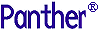




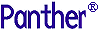 | Configuration Guide |     |
Panther application variables can be divided into two general categories:
Unless otherwise indicated, the variables described in this chapter are valid for Panther applications running in all operating environments. Panther has other variables that are applicable to specific operating environments, such as web applications, and character-mode or GUI platforms such as Windows or Motif. These variables are described later in this manual, in one of the chapters that pertain to the supported environments.
The first section of this chapter shows how to set application variables. Variable descriptions follow, organized according to category.
Setting Application Variables |  |
Application variables are set at application startup and affect the entire application. Most are internally set. You can either accept the default settings or explicitly set them yourself in any of these locations, listed in descending order of precedence:
SMSETUP variable.SMVARS variable. (If SMVARS is not set, Panther expects to find smvars.bin in the config subdirectory.)Thus, if the application variable SMEDITOR is set in the SMSETUP file and the Windows initialization file, Panther uses the initialization file setting.
You can create or edit a setup file with any text editor. The Panther distribution contains the smvars setup file in its config directory, which you can copy and modify. After you modify setup files, you must convert them to binary format with the var2bin utility.
After you create a setup file and convert it to binary format, set the SMVARS variable to the name of the binary file. If you supplement the SMVARS file with another setup file, you should set the SMSETUP variable to the name of that file.
SMSETUP settings supersede SMVARS settings. Use the SMSETUP file for variable settings that are specific to a particular terminal-type, project, or user. SMVARS typically contains application-wide settings that should be true for all users.
Depending on your platform, you can set an application's SMVARS variable in its environment and in its Windows initialization file. SMSETUP is typically set in the SMVARS file.
Setup file entries use this format:
variable = value
value can be a string or keyword, depending on the variable's type (string or integer). For example:
TOOLBAR_DISPLAY = TOOLBAR_OFF
To continue an entry across multiple lines, end each unfinished line with a backslash (\). To comment out an entry, start it with a pound character (#).
If an application supports multiple terminal types, you might need to qualify some variable settings according to specific terminal types with this format:
variable = (term [ | term]...) value
variable is set to value only for those terminals listed within parentheses; term is a terminal-type mnemonic as defined by the application variable SMTERM. For example, the distributed SMVARS file contains these SMKEY settings:
SMKEY = (ibm) $SMBASE/config/ibmkeys.bin
SMKEY = (hp|hp2392) $SMBASE/config/hpkeys.bin
SMKEY = $SMBASE/config/xtermkeys.bin
Thus, if SMTERM is set to ibm, Panther reads the first entry and sets SMKEY accordingly.
You can provide, along with a number of terminal-specific entries of the same type (for example, SMKEY files), one entry that is not terminal-qualified. This serves as the default and it must be last in the list.
Warning: Use terminal mnemonics only if the application runs on different terminal types.
Some behavior variables take display attributes as parameters. To define a display attribute, select one color and any other attributes through the keywords in Table 2-1. In a setup file, separate the OR'd attributes with blanks, commas, or semicolons, as in this example:
STEXTATT = REVERSE HILIGHT GREEN
When you install Panther, the installation program asks for the base directory for your installation—for example, /usr/panther. This path is used to set the application variable SMBASE. Other variables that point to files in the Panther installation can then use $SMBASE in their file path settings. For example, given the earlier definition of SMBASE, $SMBASE/config/sunkeys.bin expands to /usr/panther/config/sunkeys.bin. If the installation moves, you can update all file pointer settings by changing the value of SMBASE alone.
In many cases, you can change application behavior at runtime by setting the appropriate variable with sm_option (for integer variables) or sm_soption (for string variables). For example, this JPL statement disables display of tool bars:
call sm_option (TOOLBAR_DISPLAY, TOOLBAR_OFF)
To ascertain an integer variable's current setting, call sm_option and supply an argument of NOCHANGE. For example, this statement returns the current value of TOOLBAR_DISPLAY—either TOOLBAR_ON or TOOLBAR_OFF:
retval = sm_option (TOOLBAR_DISPLAY, NOCHANGE);
To change variables that are set to display attributes, call sm_option and use vertical bars to OR attributes together. For example:
call sm_option (STEXTATT, REVERSE | HILIGHT | GREEN)
Setup Variables |  |
SMBASE
SMBASE is set in one or more of the following locations:
machine.env.
For example, you might set Similarly, a Windows initialization file can define Setting SMBASE in a client's UNIX environment as follows:
export SMBASE=/usr/panther
SMBASE as follows:
SMBASE=o:\win32\panther
SMBASE facilitates an application's portability across different installations; subsequent definitions of all other variables that point to files can be relative to SMBASE. For example, given the previous SMBASE definition, a client's initialization file can set the SMVARS file as follows:
SMVARS=$SMBASE\config\smvars.bin
SMCOLMAP
cmap file. The cmap file defines the default colors, or scheme, for your application, font, color and line style aliases, and the Editor color scheme. You can include a terminal mnemonic in the entry that matches the terminal type designated in your SMTERM variable or system TERM variable. In this way you can assign color schemes that will take advantage of GUI-specific colors. Refer to "Configuration Map File" in Application Development Guide for more information on creating and modifying configuration map files.
SMDICNAME
data.dic. Specify the repository name. For example:
SMDICNAME = /usr/app/dev.dic
To specify a remote repository, include the host name with this format:
host!repositoryName
For example:
SMDICNAME = aspen!myapp.dic
SMEDITOR
SMEDITOR, Panther' text editor is available. For example, your entry might look like:
SMEDITOR = vi
Use terminal-specific syntax to run the desired editor on a given platform. If you run Panther on Motif, spawn a new window for your editor; otherwise, it runs in the same window used to invoke Panther:
SMEDITOR = (xterm) "xterm -e vi"
SMEDITOR = (mswin) notepad.exe %s
SMEDITOR = (ibm) edit
You can define SMEDITOR in a setup file or the environment, and you can change it at runtime with the library routine sm_soption.
SMFEXTENSION
jam, set this variable in order to automatically append the specified file extension to any screen name that does not already contain an extension. By default, a period separates the filename from the extension.
SMFEXTENSION = scr
SMFLIBS
SMFLIBS in smvars, smsetup, or in the environment. Under Windows you must set it in the initialization file.
proserv.env) to ensure that server-specific libraries are open.
SMFLIBS =/usr/appl/common.lib|/usr/appl/client.lib
SMFLIBS =D:\dev\client.lib;D:\usr\my.lib;C:\dev\common.lib
To open remote libraries, SMFLIBS should include the host name on which the libraries reside; for example:
SMFLIBS =host!client.lib;host!server.lib;host!common.lib
Refer to the functions sm_l_open and sm_r_window for information on opening libraries at runtime.
Note:
Separators are platform-specific. The vertical bar (|) can generally be used on any platform. A semi-colon (;) can also be used on Windows; a colon (:) on UNIX. Panther defines path name and command line argument separators for each platform in smcommon.h.
SMIBMVJAVA
SMIBMWSADMIN
SMIBMWSADMIN is not set, it will look in the registry settings for WebSphere.
SMINITJPL
client.lib library.
web_startup procedure. On shutdown, the application runs the file's web_shut down procedure.
Use the SMINITJPL-specified JPL for two reasons:
web_startup can declare any JPL globals required by the Web application.
SMJAVACOMPILE
javac -deprecation "%s"
On Windows, the default value is overridden by a setting in smvars.bin:
cmd /c javac "%s" || pause
SMJAVAEDITOR
SMEDITOR.
SMJAVAFACTORY
com.prolifics.jni.ClassTagFactory.
SMJAVALIBRARY
SMJVMOPT
SMKEY
SMTERM variable or system TERM variable.
SMKEY = (vt100) $SMBASE/config/vt100keys.bin
SMLDBLIBNAME
SMLDBLIBNAME = cust.lib|const.lib
SMLDBLIBNAME = my.lib:/u/dev/cust.lib
or under Windows:
SMLDBLIBNAME = c:\graphics.lib;c:\my\dev.lib
SMLDBNAME
SMLDBLIBNAME are loaded. Refer to "Using Local Data Blocks," in Application Development Guide for information on using LDBs.
SMLDBNAME = ldb1.scr|ldb2.scr|ldb3.scr
SMMSGS
SMMSGS = $SMBASE\config\msgfile.bin
Refer to "Using Message Files," in Application Development Guide for details about message files, and to library functions sm_msg_get and sm_msg_read.
SMPATH
SMPATH entry that matches the terminal type designated in your SMTERM variable or system TERM variable. For example, this entry specifies the search path for applications running on UNIX:
SMPATH = $SMBASE/config
An application server's environment file (such as proserv.env) can also set SMPATH to any directories that the server needs to access besides the application directory. If the environment file contains an SMPATH entry, make sure that the path includes ${SMBASE}/config.
For example, the following entry in a UNIX server environment file ensures that servers using this file have access to files in /u/myapps and ${SMBASE}/config as well as in the application directory:
SMPATH=/u/myapps:${SMBASE}/config
Note:
Because a server's application directory is already set through its machine's configuration, SMPATH must not include the same directory again.
You can change SMPATH at runtime with sm_soption.
SMPROVIDERURL
iiop://machineName:portNumber
SMRBCONFIG
SMRBCONFIG to the full path name of the middleware configuration file—for example, /usr/myapp/broker.bin.
Also set this variable for a native client (a client that resides on an master or non-master machine) so it can connect to the middleware. Make sure that the SMRBCONFIG setting matches the value specified for the machine's local configuration file (refer to "Local JetNet Configuration File," in JetNet/Oracle Tuxedo Guide).
Note:
Applications using the Oracle Tuxedo middleware adapter can use SMRBCONFIG instead of TUXCONFIG.
Panther uses SMRBCONFIG as the default value on the Connect dialog when you ask to connect to the request broker from within the screen editor.
SMRBHOST
SMRBPORT, this variable tells a workstation client how to connect to a server machine. SMRBHOST provides the request broker with the network addresses of the machines to which the client can connect.
Set this variable in the client's initialization file. Specify the value as a comma-separated list of one or more host names (or IP addresses in dot notation, for example, 192.200.3.42), in a left-to-right order of precedence. For Oracle Tuxedo, this value is used to construct the WSNADDR string.
If the number of host name entries does not match that in SMRBPORT, the last entry in the shorter list is used to pair with the entries in the longer list. For instance, in the following example there are three host names and only two port numbers:
SMRBHOST = aspen,fir,willow
SMRBPORT = 300,400
Therefore, aspen uses port 300, while both fir and willow use port 400.
The value you provide is displayed by default on the Connect dialog when you choose to connect to the request broker from within the screen editor. If more than one host name is listed, a connection is attempted for each host, in order of precedence, until a connection is made.
SMRBPORT
SMRBHOST, this variable tells a workstation client how to connect to a server machine. SMRBPORT provides the request broker with the port numbers associated with the machines (SMRBHOST) to which the client can connect.
Set this variable in the client's initialization file. Specify the value (within the range of 32k and 64k) as a comma-separated list of one or more numbers, in a left-to-right order of precedence, corresponding to the port number associated with the host machines specified in SMRBHOST (obtain port numbers from the person responsible for configuring the application).
For the Oracle Tuxedo middleware adapter, this value is used to construct the WSNADDR string.
If the number of entries in SMRBPORT does not match that specified in SMRBHOST, the last entry in the shorter list is used to pair with the entries in the longer list. Refer to SMRBHOST for an example.
The value you provide is displayed by default on the Connect dialog when you choose to connect to the request broker from within the screen editor. If more than one port number is listed, a connection is attempted for each, in order of precedence, until a connection is made.
SMSETUP
SMVARS and SMSETUP files set the same variables, the settings in the SMSETUP file take precedence. Use the SMSETUP file for variable settings that are specific to a particular terminal-type, project, or user.
SMSETUP = (xterm) xsetup.bin
SMTERM
TERM variable.
For example, while other programs might run on a terminal in VT100 emulation, you want Panther to use the features of VT220 emulation; so while TERM is set to VT100, you can set SMTERM = vt220.
Users of Motif in X Windows can set SMTERM = X. To use Panther under Windows, set SMTERM = mswin.
SMTPCLIENT
panther.ini to native or workstation, for native or workstation clients respectively.
SMTPCLIPFILE
clip.dat will be used.
SMTPINIT
client_init command for Oracle Tuxedo operations in WebSphere applications. Set this variable as part of the global settings in panther.ini.
SMTPJIF
common.lib. In a development environment, this variable determines which file to open initially when the JIF editor is invoked.
SMTRACE
SMTRACE=NOJAVA FRAMES=100 TRACEFILE="c:\temp\forex.trc"
would disable reporting Java events; would allocate 100 frames for trace data in dumps; and would start using c:\temp\forex.trc as the trace file.
SMUSER
SMUSER as the default user name when it constructs service aliases (refer to "Using Service Aliases to Test Services" in JetNet/Oracle Tuxedo Guide).
Panther looks for SMUSER in the environment or, under Windows, in the initialization file. On UNIX and Windows, Panther can identify a user from the environment if SMUSER is not set.
Panther looks for user identification in these sources, listed in descending order:
SMUSER
LOGNAME
USER (UNIX)
USERNAME (Windows)
If neither SMUSER nor USERNAME is set on Windows, it calls the function GetUserName to find a user name. If none of these sources or methods provides identification, Panther prompts the user to supply a user name.
SMVARS
smvars.bin. Panther uses the SMVARS file to find other configuration files and setup information. Set this variable in the environment or in the Windows initialization file. If SMVARS is not explicitly set, Panther uses the value of SMBASE to find smvars.bin in the config directory or, if not there, in $SMBASE itself.
A typical SMVARS file on Windows might contain these settings:
SMKEY = $SMBASE\config\winkeys.bin
SMMSGS = $SMBASE\config\msgfile.bin
SMPATH = $SMBASE\config
SMEDITOR = notepad.exe %s.
SMCOLMAP = (mswin) $SMBASE\config\wincmap.bin
SMCOLMAP = (web) $SMBASE\config\webcmap.binTo make an entry specific to a terminal type, include the terminal's mnemonic enclosed in parentheses—for example, (mswin) for Windows.
SMVIDEO
TERM variable.
SMVIDEO = (hp|hp2392) $SMBASE/config/hp2392Avid.bin
Refer to Chapter 7, "Video File," for details about video files, and to the library function sm_vinit.
Note: Video files are not required for GUI platforms, and may not be included in the Panther distribution.
SMVIEWER
SMEDITOR is used.
Behavior Variables |  |
This section describes variables that control the behavior of a Panther client application and how users interact with it. Panther internally sets these variables to default values, as indicated in their descriptions by (d).
The variables described here apply to applications that run on GUI and character-mode platforms. For information about behavior variables that apply only to character-mode, refer to Chapter 5, "Character Mode Settings."
Note: Behavior variables that control the GUI interface are generally ignored by Web applications—for example, cursor appearance, toolbar display, and mouse cursor appearance. In cases like these, client behavior is controlled by the user's Web browser.
These variables control how the cursor appears and moves. (d) indicates the default setting.
IN_HARROW
Note: Left and right arrow keys usually move the cursor to the left or right of the current field, or as indicated by the behavior variable. However, in horizontal scrolling arrays, left and right arrow keys move the cursor to the next occurrence and scroll the array to the next available occurrence. Therefore, these variable settings only control cursor movement in single-occurrence fields.
OK_FREE
OK_RESTRICT
OK_COLM
OK_SWATH
OK_COLM.
OK_NXTLINE
OK_NXTFLD
OK_TAB (d)
OK_TABNXT
OK_TAB, but the next field and previous field properties are observed.
IN_VARROW
Note: Using the up and down arrow keys usually causes the cursor to move up or down to the next field, or as indicated by the behavior variable. However, using up and down arrow keys in scrolling arrays moves the cursor to the next occurrence, and causes the array to scroll to the next available occurrence. Therefore, these variable settings only control cursor movement in fields having a single occurrence.
OK_FREE
OK_RESTRICT
OK_COLM
OK_SWATH
OK_NXTLINE (d)
OK_NXTFLD
OK_TAB
OK_TABNXT
OK_TAB, but the next field and previous field properties are observed.
IN_ENDCHAR
autotab property is set to PV_NO:
OK_ENDWRITE
autotab property is set to PV_NO.
OK_ENDBEEP (d)
autotab property is set to PV_NO.
IN_RESET
Note:
IN_RESET is ignored on word-wrapped fields.
OK_NORESET
OK_RESET
OK_TO_END (d)
IN_VALID
OK_VALID
NL, TAB, BACKTAB, arrows, mouse click).
OK_NOVALID (d)
IN_WRAP
OK_WRAP (d)
OK_NOWRAP
DECIMAL_PLACES
PLACES_VARIABLE (d)
number
OCTAL_SUPPORT
OCTAL_SUPPORT_ON
0x, 0X, 0b, or 0B.
OCTAL_SUPPORT_OFF (d)
0x, 0X, 0b,or 0B.
The following variables set attributes for text selected in a single or multiline text widget. Refer to Table 2-1 for a list of attribute keywords.
TXT_SELECT_ATTR
HILIGHT REVERSE.
TXT_SELECT_MASK
NORMAL_ATTR to TXT_SELECT_MASK. Attributes of the occurrence are used unless they are masked out.
SMINICTRL
Each Panther screen contains a table of control strings associated with functions keys. You can also set default control strings for specified function keys either in the SMVARS file or in the environment. Panther uses absence of a control string for a given function key.
By including multiple SMINICTRL entries in your SMVARS file (or in the environment), you can define system-wide actions for specific function keys. The syntax for including SMINICTRL variables is as follows:
SMINICTRL = function_key = control_string
For example:
SMINICTRL = PF1 = &system_help
SMINICTRL = PF2 = ^toggle_mode
SMINICTRL = PF7 = ^jm_keys SPGD
SMINICTRL = PF8 = ^jm_keys SPGU
You can change application control strings at runtime through the application property control_string. For more information, refer to "Multi-item Properties" in Application Development Guide.
To disable a Panther-supplied default function key, map it to a control string function that does nothing.
These variables control the behavior and display of menu bars and toolbar items and their corresponding tooltips. You can define them in a setup file and at runtime with sm_option. (d) indicates the default setting.
TOOLBAR_DISPLAY
TOOLBAR_OFF
TOOLBAR_ON (d)
TOOLTIP_DISPLAY
TOOLTIP_OFF
TOOLTIP_ON (d)
These variables control message display. You can define them in a setup file, in the environment, and at runtime with sm_option.
Note:
The BLANK attribute keyword is ignored for messages.
MESSAGE_WINDOW
WHEN_REQUIRED (d)
ALWAYS
SMSGPOS
number
SMSGBKATT
SMSGBKATT=B_BLACK. The keywords for SMSGBKATT take the format B_color. Refer to Table 2-1 for a list of attribute keywords.
STEXTATT
STEXTATT=WHITE.
Note:
If you change the attributes but do not specify a color, the default color becomes BLACK. For example, if you use the entry STEXTATT = BLINK, status messages display with the foreground attributes BLINK and BLACK. Then, if you use the default message line background (see SMSGBKATT), status messages are not visible because they have black text on a black background. Always specify a foreground or background color when setting attribute for text. If this is not convenient, you can set the variable SMSGBKATT to a color other than B_BLACK.
EMSGATT
SM_ERROR (the default is ERROR:). The default is:
EMSGATT=WHITE BLINK HILIGHT B_HILIGHT
Refer to Table 2-1 or a list of attribute keywords.
If you change this variable without specifying a foreground color, the default foreground color becomes BLACK. Refer to the note on STEXTATT for more information.
QUIETATT
QUIETATT=WHITE. See EMSGATT for changing the attributes of the tag portion of these messages. Refer to Table 2-1 for a list of attribute keywords.
If you change this variable without setting a foreground color, the default foreground color becomes BLACK. Refer to the note on STEXTATT for more information.
These variables control how your application responds to user input when a message appears. (d) indicates the default setting.
ER_ACK_KEY
SP, SOH, ETX), as a quoted character ('.', '_'), or as a logical key defined in smkeys.h. The default is ER_ACK_KEY=' ', the space key. If you define a value other than the spacebar, refer to ER_SP_WIND.
ER_KEYUSE
ER_NO_USE (d)
ER_ACK_KEY, space bar, or OK; error messages that are displayed to the status line must be acknowledged with either ER_ACK_KEY or spacebar. The valid keypress is immediately discarded.
All invalid responses to a window-displayed error message cause the terminal to beep (through calls to sm_bel). All invalid key presses to a status line message cause Panther to display an error window or beep, depending on how ER_SP_WIND is set.
ER_USE
Md at the beginning of the message text. Refer to "Using Message Files" in Application Development Guide for more information.
ER_SP_WIND
ER_YES_SPWIND (d)
ER_KEYUSE = ER_NO_USE and the user presses another key when ER_ACK_KEY is expected, a window appears. The default message is Please hit the space bar after reading this message from the message file entries SM_P1 and SM_P2. If you are using this option and a key other than the space bar for message acknowledgement, modify the message file entry SM_SP1.
ER_NO_SPWIND
ER_KEYUSE = ER_NO_USE, and the user presses another key when ER_ACK_KEY is expected, the terminal beeps (by calling sm_bel). A visual bell can be used if the video file has a BELL entry.
These variables can help you establish standards for handling scrolling and shifting arrays and fields. You can define them in a setup file, in the environment, and at runtime with sm_option. If you change these defaults at runtime, call sm_option before opening the screen. (d) indicates the default setting.
ZM_DISPLAY
ZM_ONSCREEN
xterm or jterm window). Useful for character-mode applications.
ZM_MAXIMUM
ZM_SC_OPTIONS
ZM_NOSCROLL
ZM_SCROLL
ZM_PARALLEL (d)
ZM_1STEP
ZM_SH_OPTIONS
ZM_NOSHIFT
ZM_SCREEN (d)
ZM_SC_OPTIONS = ZM_NOSCROLL is used. Otherwise, ZM_SCREEN displays as many items as possible. All synchronized arrays are shifted together.
IND_OPTIONS
IND_NONE
IND_SHIFT
IND_SCROLL
IND_BOTH (d)
SCR_KEY_OPT
SCR_NEAREST (d)
PGUP and PGDN).
SCR_CURRENT
PGUP and PGDN) have no affect unless current field is a scrolling array.
SB_OPTIONS
SB_NONE
SB_BARS (d)
SB_CORNERS
IND_PLACEMENT
IND_FULL (d)
IND_FLDENTRY
IND_FLDLEFT
IND_FLDCENTER
IND_FLDRIGHT
The following variables control how Panther builds and parses file names.
FCASE
CASE_INSENS (d)
CASE_SENS (d)
F_EXTREC
EXTMULTS for the system as defined in smcommon.h.
FE_IGNORE
FE_RECOGNIZE
F_EXTOPT
FE_FRONT
FE_BACK (d)
F_EXTSEP
SOH, ETX), or as quoted character ('.', '_').
These variables control the attributes of the cursor and selected items in groups. You can define them in a setup file, in the environment, and at runtime with sm_option. Refer to Table 2-1 for a list of attribute keywords.
GA_CURATT
BLINK B_HILIGHT.
GA_CURMASK
NORMAL_ATTR to GA_CURMASK. Attributes of the occurrence are used if they are not masked out.
GA_SELATT
HILIGHT REVERSE.
GA_SELMASK
GA_SELATT, add NORMAL_ATTR to GA_SELMASK. Attributes of the occurrence are used if they are not masked out.
These variables control mouse cursor appearance and behavior only when the mouse is being run by Panther. In most cases, the mouse is under control of the native environment and mouse behavior is determined by the environment, not Panther.
CLICK_TIME
250 ms.
MOUS_CRSR_CHAR
MOUS_CRSR_ATTR
REVERSE. Refer to Table 2-1 for a list of attribute keywords.
MOUS_CRSR_MASK
NORMAL_ATTR to MOUS_CRSR_MASK. Attributes of the occurrence are used if they are not masked out. Refer to Table 2-1 for a list of attribute keywords.
These variables control a variety of customization issues. They can be defined in a setup file or in the environment as well as at runtime with sm_option. (d) indicates the default setting.
CHAR_VAL_OPT
CHAR_BEEP (d)
keystroke_filter property for a data entry field.
CHAR_MSG
keystroke_filter property for a data entry field.
CLOSELAST_OPT
OK_CLOSELAST (d)
NO_CLOSELAST
DA_CENTBREAK
00 and 99. Use this option to specify the breaking year between the twentieth and twenty-first centuries when Panther formats two-digit year to four-digit year specifications.
This option lets you specify that all two-digit year entries less than the number specified should be in the twenty-first century. For example, if you specify 45. then all two-digit year entries between 00 and 44 indicate the years 2000 to 2044, while those between 45 and 99 indicate 1945 to 1999.
The default value is 50.
ENTEXT_OPTION
LDB_FIRST (d)
FORM_FIRST
EXPHIDE_OPTION
OFF_EXPHIDE
ON_EXPHIDE (d)
JAVA_USE
JAVA_IS_USED (d)
JAVA_NOT_USED
sm_java_init in jmain.c, or edit the makefile to remove SM_JAVA.
JAVA_USE_CODESET
CODESET_NOT_USED (d)
codeset. The high order byte is always set to 0.
CODESET_IS_USED
codeset property to be used by Panther's Java API. Methods that take String arguments as parameters will encode them into the specified codeset for processing. Methods that return String instances will convert application data to be returned into Unicode in accordance with the specified codeset.
LISTBOX_SELECTION
EXTENDED_SELECTION (d)
SIMPLE_SELECTION
STARTSCREEN
STARTSCREEN is not supported in the application's initialization/resource file or in the environment. It must be set in the file specified by SMVARS or SMSETUP. You can also specify the start screen by setting start_screen_name in jmain.c or jxmain.c.
WWTAB
WW_COMPATIBLE
WW_COMPATIBLE_OFF
WW_COMPATIBLE_ON
XMIT_LAST
NL or TAB to act like XMIT on last field of screen (triggering screen validation):
XMIT_NL
XMIT on last field of a screen.
XMIT_TAB
TAB logical key behaves like XMIT on last field of a screen.
XMIT_NL_TAB
NL and TAB behave like XMIT on last field of a screen.
XMIT_DISABLE (d)
NL and TAB respond as defined and do not emulate the XMIT key when used in the last field of a screen.
Sample Setup File |  |
The following sample file illustrates the syntax for setting most of the variables discussed in this chapter. These variables can be designated in the environment or, as recommended, in a setup file, and can be altered at runtime with specific library functions.
SMKEY = (vt100 | x100) /usr/panther/config/vt100keys.bin
SMMSGS = /usr/config/msgfile.bin
SMPATH = /usr/app/forms|/usr/me/testforms
SMSETUP = hpsetup.bin
SMVIDEO = (vt100 | x100)/usr/panther/config/vt100vid.bin
SMINICTRL= PF2 = ^toggle_mode
SMINICTRL = PF3 = &popwin(3,28)
SMINICTRL = XMIT = ^commit all
IN_BLOCK = OK_NOBLOCK
IN_WRAP = OK_WRAP
IN_RESET = OK_NORESET
IN_ENDCHAR = OK_ENDWRITE
IN_VALID = OK_VALID
IN_VARROW = OK_FREE
IN_HARROW = OK_TAB
ER_ACK_KEY = PF12
ER_KEYUSE = ER_NO_USE
ER_SP_WIND = ER_YES_SPWIND
EMSGATT = RED; RED, REVERSE
QUIETATT = CYAN HILIGHT BLINK
STEXTATT = WHITE REVERSE
QMSGATT = CYAN REVERSE
SMSGBKATT = RED
SMSGPOS = 25
ZM_SC_OPTIONS = ZM_SCROLL
IND_OPTIONS = IND_BOTH
IND_PLACEMENT = IND_FLDRIGHT
SB_OPTIONS = SB_CORNERS
F_EXTREC = FE_RECOGNIZE
F_EXTOPT = FE_BACK
F_EXTSEP = '.'
DW_OPTIONS = DW_OFF
ENTEXT_OPTION = LDB_FIRST
FCASE = CASE_SENS



