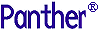




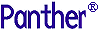 | Configuration Guide |     |
This chapter describes command-line utilities that let you convert Panther setup files from source to binary format. Utilities are listed in alphabetical order; descriptions are organized into the following components, as applicable:
Converts an ASCII key translation file into binary format
key2bin [-pv] [-eext]keyFile...
-p- Places the binary files in the same directories as the key translation files.
-v- Lists the name of each key translation file as it is processed.
-eext- Replaces default
binextension with the specified extension (ext) on the output file.keyFile- The name of an ASCII key translation file; more than one key translation file can be included. By convention, the key translation filename is an abbreviation of the terminal's name plus keys. The tag keys helps identify the file as a key translation file; for example,
vt100keysis the key translation file for a VT100.key2binconverts an ASCII key translation file that you have edited or created into binary format for use by applications using the Panther library.
key2binfirst tries to open its key translation file with the exact name you enter on the command line; if that fails,key2binappends keys to the name and tries again. The output file is given the name of the successfully opened key translation file plus the default extension (.bin).To make a key translation file memory-resident, run the bin2c utility on the binary file, compile the resulting program source file, and link it with your application. For a complete description of how to make configuration files memory-resident, refer to "Including Memory-Resident Components," in Application Development Guide.
The following table describes possible errors, their causes, and the corrective action to take.
Converts ASCII setup files to binary format
var2bin [-pv] [-e ext]sourceFile...
-p- Places the binary output file in same directory as the input file.
-v- Lists the name of each input file as it is processed.
-eext- Replaces the default bin extension on the output file with the specified extension (
ext).
The name of an ASCII setup file; you can specify more than one input file.
The output of
var2binis a binary file having the name of the file you have specified, with a default extension of bin. You designate this output file to be used as a setup file in either theSMVARSorSMSETUPvariables, or in the system environment.
The following table describes possible errors, their cause, and the corrective action to take.
Converts a video file to binary
vid2bin [-pv] [-eext]vidFile...
- -
p- Places the binary output file in same directory as input file.
- -
v- Lists the name of each video file as it is converted.
- -
eext- Replaces the default bin extension with the specified extension (
ext) on the output file.vid2binconverts ASCII video files to binary format. The ASCII video files distributed with Panther have been complied and their binary versions reside in theconfigdirectory.vidFile- The name of an ASCII video file. Customarily, it is an abbreviation (mnemonic) of the terminal name followed by the suffix
vid—for examplesunvidfor a terminal, orcolvidfor a color monitor.
vid2binsearches forvidFile, first trying the mnemonic, then the mnemonic followed byvid. The output file gets the same name as the input file, with the extension bin or the extension (ext) that is specified by the -e option.To make a video file memory-resident, run the bin2c utility on the binary output, compile the resulting program source file, and link it with your application. For a complete description of how to make configuration files memory-resident, refer to "Including Memory-Resident Components," in Application Development Guide.
vid2binchecks for errors like missing, misspelled, and superfluous keywords, but not for duplicated or conflicting entries. If errors are encountered, up to ten error messages can be displayed; no output file is created.
The following table describes possible errors, their causes, and the corrective action to take.



