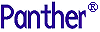




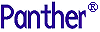 | Getting Started-JetNet |     |
Congratulations! You have created a fully functional, three-tier Panther application. So, now take it from the top!
 Test Mode (press F2) or
Test Mode (press F2) or  .
. Open Screen. The Enter Screen Name dialog box opens.
Open Screen. The Enter Screen Name dialog box opens.
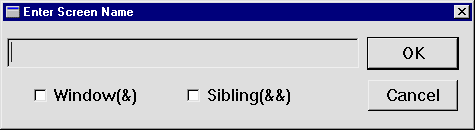
dstslect and choose OK.
Any screen that might have been open in test mode closes, and the Select Distributor screen opens.
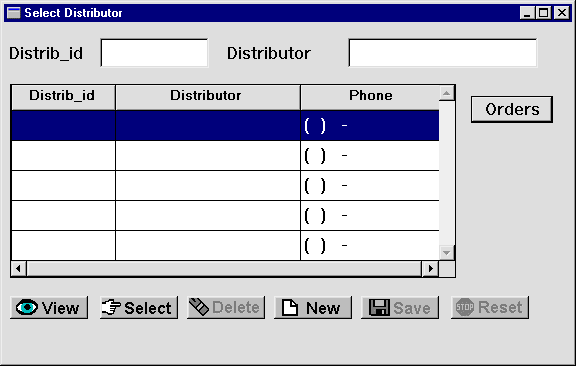
 .
.
All distributors in the vidsales database are displayed.
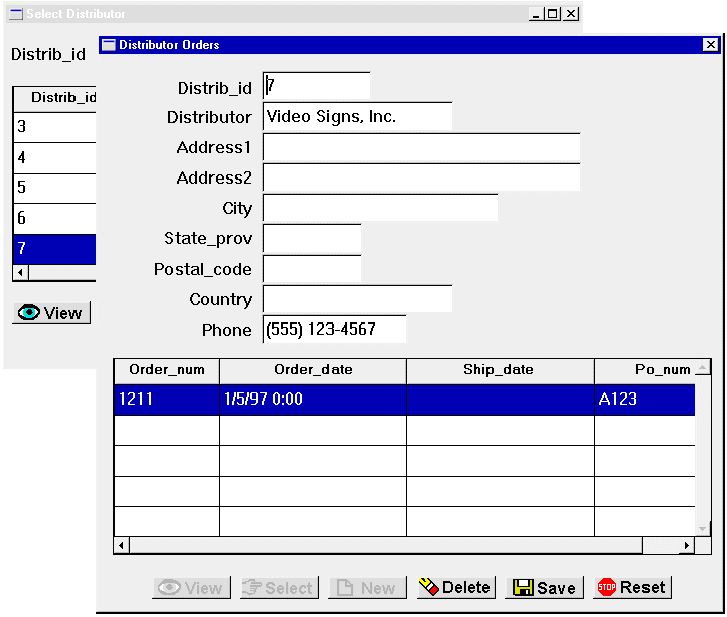
Order_num 1211.
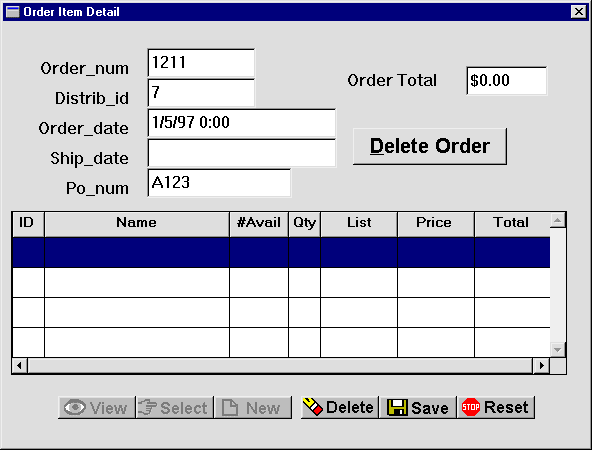
There are no order items associated with the order, so now you can add some.
| ID | Qty | Price |
|---|---|---|
|
|
|
|
|
|
|
|
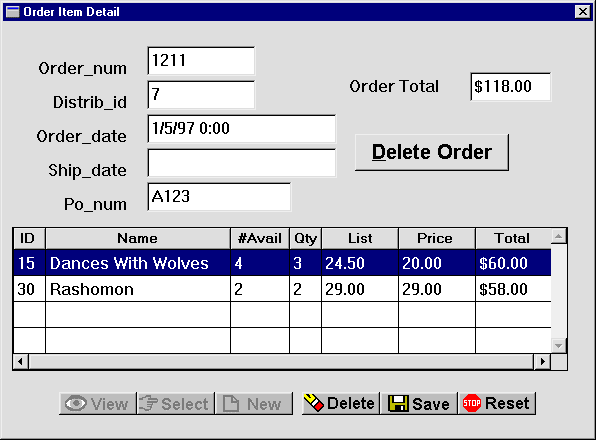
You can always find something more to do that will improve an application. Continue to enhance the screens—for instance, add a Details push button to invoke the send_data procedure from the Distributor Orders screen, or add a Done button to the Order Item Detail screen that will take the user back to the Select Distributor screen.
You have successfully completed the tutorial!



