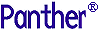




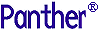 | Web Development |     |
This chapter describes the command-line utility that can help you develop and manage a Panther Web application. The utility description is organized into the following components, as applicable:
To get a command-line description of a utility's available arguments and command options, type the utility's name with the -h switch. For example:
monitor -h
monitor
Administers Web applications
monitor -option[appName...]
option- Specifies the task to perform with one of these constants:
- -
cleanappName ...- Deletes expired cache files. This option is also automatically performed by the dispatcher while the application is running.
- -
configureappName ...- Directs the dispatcher to reread its configuration file and reset its behavior and the behavior of its jservers, if necessary.
- -
findsvcserviceName- For Windows, finds matching entries for the specified service name.
- -
installappName[-displaydisplayName]
[-descriptionservice-description]
[-{automatic|manual|disabled}]
[-user {domain\user|.\user}]
[-passwordpassword] [[-dependserviceName] ...]- For Windows, installs the application as a service using the display name (if specified), service description (if specified), the user and password, and starting any services specified as dependent first. The
automatic/manual/disabledoption corresponds to the settings in the Services section of the Control Panel. The Control Panel can also be used to add installation options when they are not specified with this command.- -
logappName ...- Starts the event log request.
- -
list- Lists the applications that are currently running.
- -
listsvc- For Windows, lists all service names and service display names.
- -
removeappName- For Windows, removes the application as a service.
- -
restartappName- Runs the three following
monitoroptions: -clean, -stop, -start. On Windows, if the Web application has been registered as a service, this option is obsolete.- -
startappName ...- Starts the named application if it is not already running. On Windows, if the Web application has been registered as a service, this option is obsolete. In this case, use the Services section of the Control Panel or type
net startappNameto start the application.- -
statusappName ...- Produces the same output as the -log option but sends it to standard output (or to another convenient platform-specific place) for immediate viewing.
- -
stopappName ...- Stops the application. This action causes a normal shutdown of dispatchers and jservers. On Windows, if the Web application has been registered as a service, this option is obsolete. In this case, use the Services section of the Control Panel or type
net stopappNameto stop the application.appName- The name of the application's configuration file without its
.iniextension. This argument is identical to the name of the application's requester. You can specify multiple applications with the same command. If you specify an application that is not running, the utility returns an error message.
monitoris a command-line utility–monitoron UNIX,monitor.exeon Windows–which lets you administer a running web application. Each invocation can perform a single task on one or more applications. You can usemonitorto start and stop a web application server; you can also perform these maintenance tasks:
For Windows Web servers, you can install the Web application as a service using the -
installoption. You can also specify the display name and description for the Services window and the dependent services that must be started before this service. For dependent services, the service name, not the display name, must be specified. If more than one dependent service needs to be specified, the-dependkeyword must be specified before each service. If the name of the associated service contains a space, that service should be surrounded in double quotes.Use the monitor -
listsvcor monitor -findsvcoptions to find the service name.Once the application is installed as a service, you must start the application with the
net startcommand, in the Services dialog box in the Control Panel, or by having the machine automatically start the application when it reboots. Themonitor -startcommand must not be used.For example, if the application is named
storeinvenand needs database services namedDBProcess1 andDBCheck, the following command line installs the application as a service:monitor -install storeinven -depend "DBProcess 1" -depend DBCheckIn addition, if the name of this application in the Services dialog box is Video Store Inventory, the command line changes to the following:
monitor -install storeinven -display "Video Store Inventory" -depend "DBProcess 1" -depend DBCheckYou must stop the application with the net stop command or in the Services dialog box.
It is also recommended that the services needed by the Panther web application start in a specific order:
The full syntax of the command is:
monitor -start
application-name[application-name...]
monitor -stopapplication-name[application-name...]
monitor -configureapplication-name[application-name...]
monitor -logapplication-name[application-name...]
monitor -cleanapplication-name[application-name...]
monitor -status [application-name...]
monitor -list
monitor -installapplication-name
[-displaydisplay-name]
[-descriptionservice-description]
[-{automatic|manual|disabled}]
[-user {domain\user|.\user}]
[-passwordpassword]
[[-dependservice-name]...]
monitor -removeapplication-namemonitor -restartapplication-name
monitor -listsvc
monitor -findsvcnameThe
-install;-remove;-listsvcand-findsvcoptions are only supported in Windows.



