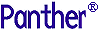




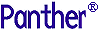 | Web Development |     |
After you build an application, follow the instructions in this section to configure an application to run on the Web.
How to Configure a Panther Web Application |  |
client.lib to the application directory. This library should contain the files that belong to your application, including: Panther screens and reports, image files, JPL modules, JavaScript files, and Java applet files.common.lib to the application directory.
Note: The web setup manager can guide you through creating the requester and initialization files needed by your application.
proweb[.exe to application-name[.exe].
proweb.isa to application-name[.isa].
proweb.nsa to application-name[.nsa].
Note:
For NSAPI applications, NSAPI must be configured to run Panther web applications. For more information, refer to Appendix C, "Setting Up an NSAPI Web Server."
proweb.ini file. Name the copy application-name.ini. (For example, if the application name is vidorder, the initialization file would be called vidorder.ini.)
The proweb.ini file is located in:
This variable specifies the name of your application directory (the directory that contains all of your application files). Be sure the period character (.) does not appear in the application directory path name.
Typically, this JPL file contains the web_startup and web_shutdown procedures which set global variables for the application, open and close your database connections in two-tier applications, and open and close middleware connections in JetNet and Oracle Tuxedo applications. By including the JPL module in SMINITJPL, it is automatically initialized with the Web application server.
monitor -start application-name[.exe]



