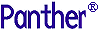




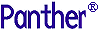 | COM/MTS Guide |     |
As part of the Panther COM/MTS installation package, a set of standard Panther executables is provided for the client and the web application broker. Depending on your configuration and on the platform and database being used, you might need to create new executables. Specifically, a new executable is required if you are using a database for which DLLs are not provided or if you are adding C functions to your Panther application.
Alternatively, Panther distributes workspace and project files for use with Microsoft Developer Studio. Instructions on how to use the workspace are provided in the Release Notes.
Client and Web Application Broker Executables |  |
To create new executables, Panther distributes a single makefile that can be invoked via the command line utility, nmake.
Complete the installation process of Panther components.
SMBASE, etc.) have been applied to your environment.link subdirectory to it.makefile in your application directory, commenting or uncommenting lines as needed to build the appropriate executables. For further information, refer to "Specifying the Executables."makefile and edit the database-specific makevars.dbs (where dbs is the extension of the database) file to choose the correct version of your database software. For further information, refer to "Linking in the Database."nmake at the command line to build the executable. By default, the makefile in the current directory is used for the make (and make) command.nmake process creates a new Panther executable, prodev32.exe. Give the executable file a unique name to distinguish it from the distributed executable or others that you have built differently.jserver), modify the SERVER variable in your application's initialization file to reference the new jserver executable in its own directory. Do not overwrite the jserver executable in the util directory.To indicate the executables to build, edit the makefile in your application directory:
|
|
Runtime executable |
|
|
Development executable |
|
|
Report utility |
If Web application broker software has been installed, comment or uncomment the server executable as needed:
|
|
Web application broker executable (uncommented by default) |
SMBASE, uncomment the appropriate lines in the PARAMETERS section.WEBBASE (in WEB PARAMETERS section) to the web application broker installation directory.DEBUGGER PARAMETERS section.MIDDLEWARE PARAMETERS section.If you are using a database for which DLLs are not provided, you must edit the makefile in your application directory to link in the appropriate database.To include the appropriate database in your executables:
include statement in the SELECT DATABASE SOFTWARE section of the makefile.makevars.dbs (where dbs is the extension of the database) file to choose the correct version of your database software. makevars.dbs file, verify or update the following:dbs_INIT to one of the following: d, l, u, p. This flag controls the handling for case sensitivity. The default is d. To find out what the default is for your database engine, refer to the online database-specific driver notes.
dbs_ENGNAME to specify the default engine name.
PrlServer.dll is the template for Panther COM components and can be edited to enable you to link your own C functions into your COM component. Files included in the comlink directory are:
Edit the source code in PrlServer.c to include your C Functions, make a new DLL, and in the Panther editor, update the name and/or location of the template DLL on the COM tab of the Component Service interface. It is recommended that you give the new DLL a different name (other than PrlServer.dll).



