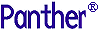




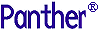 | COM/MTS Guide |     |
The Panther distribution includes some sample COM components and client screens to illustrate the procedures described in this manual. To run the samples, open the samples library in the editor. By using the editor, you can easily view the component's interface and the JPL coding used to implement the processing.
How to Configure Database Access for the COM Samples
 Samples
Samples COM Samples.
COM Samples.
Description of the COM Samples |  |
Note: If you enter data in the Excel spreadsheet, you must move the cursor to the next cell to complete the entry. Otherwise, you get an error: "Call was rejected by callee."
Call a Panther-built COM component from within Microsoft Excel. When you open com.xls with the macros enabled, you can go to Sheet 1 and call the cCustomers component.



