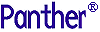




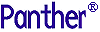 | Install-Panther WebSphere |     |
As part of the Panther installation package, a set of standard Panther executables is provided. Depending on the version of software, your configuration, and the platform and database being used, you might need to create new executables. Specifically, a new executable is required if you are adding another database driver or using IXI Motif libraries.
Note: Panther WebSphere Edition uses shared libraries for database connectivity, and does not require new executables to link in additional database drivers.
Create New Panther Executables |  |
SMBASE, etc.) have been applied to your environment.link subdirectory to it.makefile in your application directory, commenting or uncommenting lines as needed to build the appropriate executables. For further information, refer to "Specifying the Executables."makefile and edit the database-specific makevars.dbs (where dbs is the extension of the database) file to choose the correct version of your database software. For further information, refer to "Linking in the Database."make at the command line to build the executable. By default, the makefile in the current directory is used for the make command.make process creates new Panther executables, prodev, jserver, etc. give the executable file a unique name to distinguish it from the distributed executable or others that you have built differently.prorun executable, copy the new prorun to jiutil in the Panther util subdirectory.jserver), modify the SERVER variable in your web application's initialization file to reference the new jserver executable in its own directory. Do not overwrite the jserver executable in the util directory.|
|
Runtime executable |
|
|
Development executable |
|
|
Report batch utility |
For platforms that have been installed with server software, comment or uncomment the appropriate server executables as needed:
SMBASE, uncomment the appropriate lines in the PARAMETERS section.WEBBASE (in WEB PARAMETERS section) to the web application broker installation directory.DEBUGGER PARAMETERS section.MIDDLEWARE PARAMETERS section.If you are using a database other than JDB, you must edit the makefile in your application directory to link in the appropriate database.
SELECT DATABASE SOFTWARE section of the makefile.
By default, JDB is uncommented; if you choose another database, you can leave JDB uncommented (and include it in your executable) or you can comment out JDB and include only your database.
makevars.dbs (where dbs is the extension of the database) file to choose the correct version of your database software.
In the makevars.dbs file, verify or update the following:
dbs_INIT to one of the following: d, l, u, p. This flag controls the handling for case sensitivity. The default is d. To find out what the default is for your database engine, refer to the online database-specific driver notes.
dbs_ENGNAME to specify the default engine name.
Before changing these values, refer to "Database Drivers" for additional information on database engines and on case handling.



