




 | Application Development |     |
Panther is a complete three-tier product containing all the client and server components needed in building applications. Clients and servers can reside on different machines connected by a network. The middleware controls communication between client and server components, making it possible for an application's clients to interact with the application's servers.
Panther can work with your choice of the following middleware packages:
JetNet and Oracle Tuxedo are TP monitor systems using messages and buffers to pass information to and from clients and application servers.
MTS for Windows, one of the deployment options for COM components, controls database connection pooling, transactions and security access for COM component packages.
IBM's WebSphere Application Server deploys Enterprise JavaBeans (EJBs), Java-based components, in a distributed application environment.
This chapter describes:
Using JetNet and Oracle Tuxedo |  |
In JetNet and Oracle Tuxedo applications, the middleware performs the following tasks:
If you are in the editor, refer to "Opening a Middleware Session in the Editor."
When no server is immediately available, service requests are queued up for the next available server.
Service calls can be made either synchronously where further processing is blocked until the reply is received or asynchronously where client processing continues. In the asynchronous case, a reply is received by the client at a later time. Refer to the service_call command for detailed information on service calls.
In JetNet/Oracle Tuxedo applications, you open a middleware session to connect to a middleware and access the libraries and repositories on the application server. The middleware controls processes and communication between the application's clients and servers. To test an application screen that uses services, you must have a valid middleware connection.
Opening a Middleware Session in the Editor
How to Open a Middleware Session
 Open
Open Middleware Session. The Connect dialog box appears.
Middleware Session. The Connect dialog box appears.
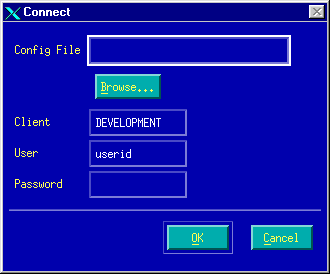
Figure 9-1 Connect to the middleware for a client on a server machine, also called a local or native client.
For a local client on a server machine, the Connect dialog box has the following fields and specifications:
SMRBCONFIG variable. Otherwise, use the Browse button to select your configuration file.
For a client not on a server machine, a remote client, the Connect dialog box has the following fields and specifications:
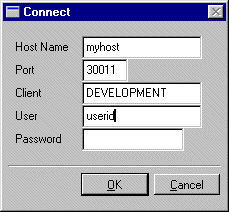
Figure 9-2 Connect to the middleware for a client not on a server machine, also called a remote client.
SMRBHOST variable. This variable provides the network address of the machines to which the client will connect.
DEVELOPMENT).
If the application requires level-two authentication, then you must enter the application password in the Password field.
Note: The level of authentication is decided at design time. Thus, a user should be aware of the decided authentication level.
To establish a middleware session programmatically, use the client_init command. For example, this statement opens a client connection and specifies an application password:
client_init PASSWORD appPassword
Refer to client_init for more information.
Using MTS |  |
Since a COM component's entry in the Windows registry also specifies its machine location, the client application uses the same processing to call components on local and remote machines.
MTS is just one of the deployment options. COM components can be deployed using the following technologies:
For detailed information about deploying COM components, refer to Chapter 5, "Deploying COM Components," in COM/MTS Guide.
Using WebSphere Application Server |  |
In WebSphere Application Server, you deploy EJBs on the WebSphere server machine. Clients in your application can then call methods and set properties on those EJBs. Clients in a Panther application can specify the WebSphere server using the provider_url application property.
For information on setting up Panther software in a WebSphere environment, refer to Chapter 2, "Configuring Machines," in Panther for IBM WebSphere Developer's Studio.



