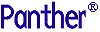




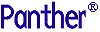 | Developer's-Panther WebSphere |     |
The distribution includes some EJB samples developed for the Panther for IBM WebSphere product. The samples are located at:
PantherInstallDir/samples/ejb
Follow the instructions listed in:
Warning:
Before starting the EJB Gallery server, you must first stop the Web Gallery server. Otherwise, you get the message "internal Windows error."
How to Install the EJB Samples
PantherInstallDir/samples/ejb/ejbinstall.htm
Using a Web Banner |  |
adserver.scr
AdServer
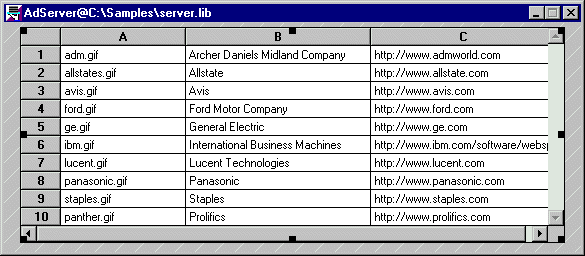
newadd() returns three arguments: ad_image, ad_text, and ad_url.

Finding Your Horoscope |  |
horoscope.scr
callfortune_pb: Push button that invokes newfortune() method.
Java Files: FortuneClient.java, FortuneClient.class (in $SMBASE/samples/ejb/ejbclient.lib)
Fortune
Java Files: FortuneLogic.java, FortuneLogic.class (in $SMBASE/samples/ejb/server.lib)
newfortune()- This method is passed a date, and returns a text string (255 characters) containing a fortune, based on the Astrological Sign of the date.

Running the eStore Application |  |
fillcart.scr, viewcart.scr, checkout.scr
Carts, Store



