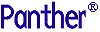




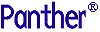 | Developer's-Panther WebSphere |     |
This chapter describes the process for deploying Enterprise JavaBeans in WebSphere Application Server.

Installing Enterprise JavaBeans |  |
For the steps to create an application server and a container, refer to "Creating an Application Server."
pro5.jar and set the Classpath and Native Library Path properties for this jar file. Shared Libraries.
Shared Libraries.
pro5.jar.
C:\Panther\Pantherwasserver500\config\pro5.jar
PanSmEJB shared library (in the Panther server installation). For example:
C:\Panther\Pantherwasserver500\bin\PanSmEJB.dll
pro5.jar will be loaded when the application server starts.
CLASSPATH in your environment.
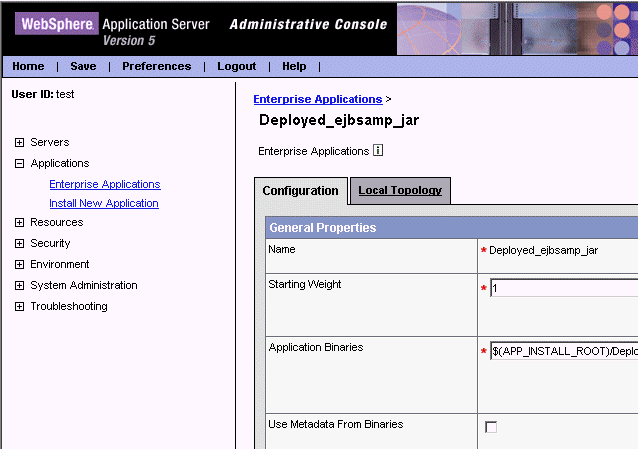
panther.ini and server.lib into the application server's working directory. (This directory was created as parts of the steps to install and configure Panther for IBM WebSphere in Chapter 2.)


