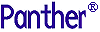




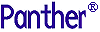 | Reports |     |
This appendix describes utilities that are useful in developing and running reports. Utilities are listed in alphabetical order; descriptions are organized into the following components, as applicable:
In addition, the following utilities are also used with reports:
To get a command-line description of a utility's available arguments and command options, type the utility's name with the This yields the following output:
-h switch. For example:
dev2bin -h
DEV2BIN 5.5 - Converts Panther report device file to binary
Copyright (C) Prolifics, 1985 - 2016
Usage: dev2bin -e <device file>
-e<str> Use specified extension for output file (default 'bin') dev2bin
Compiles a device configuration file for report output
dev2bin [-eext] filename
-eext- Specify the extension for the device binary file. If the
-eoption is omitted, the resulting file is namedfilename.bin.filename- Name of the device configuration file. If the name does not include an extension,
dev2binlooks first forfilename.dev. If that file cannot be opened, it attempts to openfilename(with no extension).
dev2binproduces a device binary file from the device configuration file identified byfilename. The output ofdev2binis a binary file namedfilename.binorfilename.extif the-eoption is specified.A report accesses a device configuration file it by specifying it as an invocation option.
Device configuration files specify formatting options for reports generated in ASCII text format. For more information on these formatting options, refer to Appendix C, "Report Device Configuration Files."
Runs a report
rwrunfilename[!reportname] [ (arg[, ... ] )] [option]...
filename- Name of report file. Panther looks for the file in the application's memory-resident list, then in all open libraries. For remote report processing, the report file must be in a server or common library.
reportname- Name of a report definition in
filenameto invoke. Ifreportnameis omitted, Panther uses the first report definition in the file.arg- One or more arguments to the report. Each argument must be a valid JPL expression–either a string within quotation marks, a number, or the name of a Panther variable to evaluate when the report is run. In order to process these arguments, the following conditions must be true:
- Each argument has a corresponding parameter that is declared in the report node's Parameters property (refer to "Report Parameters").
- Arguments are supplied in the same order as their corresponding parameters are defined.
- Each declared parameter exists in the report as a widget, a JPL global variable, or an LDB variable.
option- Specify one or more invocation options–for example, to specify the desired driver, output destination, and page orientation. For a description of invocation options, refer to "Setting Invocation Options."
rwruninvokes Panther's report generation facility to execute the specified report. The following requirements apply when usingrwrun:
- Set the output file on the command line; otherwise, the report is displayed in standard output on the screen. For more information about output options, refer to "Output Destination."
If
rwrunspecifies theremoteoption, the utility connects to the application middleware through a call to client_init. This call supplies no arguments for client authentication. If an application requires authentication such as an application password, attempts to run the report remotely withrwrunwill fail. In this case, modifyrwmain.cto include a call toclient_initthat supplies the necessary arguments. This source module is part of the Panther distribution; it contains a comment block with sample code that shows how to callclient_init.
The following example runs the
custinfo.rptreport for customer ID11and writes the report to the filecustinfo.txt.rwrun custinfo.rpt \(11\) output=custinfo.txt



