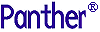




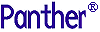 | Reports |     |
The following tables show the locations of the properties of nodes in the Report Structure window and of widgets in the layout window; screen properties are also listed. Brief descriptions of the property headings follow the tables.
Note: Unlike screen properties, most report properties are not accessible during runtime.
Report Structure Window |  |
The nodes in the Report Structure window–report, page format, print, detail, and group–have properties with some very different functions from those of the report layout window. These nodes control how information is output in the report.
| Nodes | Abbreviation in table | |
|---|---|---|
|
Report |
Rep | |
|
Page Format |
Pag For | |
|
Instance |
Ins | |
|
Detail |
Det | |
|
Group |
Grp | |
|
|
Prn | |
|
Call |
Call | |
|
Subreport |
Sub | |
|
End Page |
EPg | |
Widgets |  |
Layout Window |  |
The properties for the report layout screen and widgets are similar to those of the editor screen, but there are differences. Not all properties are available to both.
In general, the property headings listed here for widgets are common to all widget types; the properties within each heading vary depending on the widget type. Some properties appear only if other property specifications have already been indicated. For example, if the Data Formatting property is set to Date/Time, a System Update property is available. These dependent properties are preceded by -> in the Properties window. In addition, a default setting for a property can vary depending on the widget type; however, if the property is listed in the Properties window, you can change it.
Note: If you have more than one widget type selected, only those properties that apply to all appear in the Properties window.
The screen of the report file has its own set of properties. You gain access to these properties when a report file screen is selected (no widgets on the screen can be selected).



