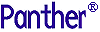




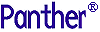 | JetNet/Oracle Tuxedo Guide |     |
Once the software is installed, the following steps provide a basic Panther application server for a JetNet/Oracle Tuxedo application.
Setting Up the Application Server |  |
On a UNIX application server, create an application directory containing:
On a Windows application server, create an application folder containing:
The middleware configuration file determines the machines and application servers needed for the application. To create a middleware configuration file:
Once the configuration file is created and JetMan displays the application:
Applications which are running remote reports must have a file access server on the same machine as the standard server in order to access and distribute the report files.
To start the application server in JetMan, highlight the application and choose Edit Activate. An alternative is to use the command line utility
Activate. An alternative is to use the command line utility rbboot. The Status window shows the messages for each server process.
To stop the application server in JetMan, choose Edit Deactivate or, if clients are connected, Edit
Deactivate or, if clients are connected, Edit Forcibly Deactivate. An alternative is to use the command line utility
Forcibly Deactivate. An alternative is to use the command line utility rbshutdown.
Setting Up the Workstation Client |  |
Workstation (or remote) clients set SMRBPORT and SMRBHOST in order to access the remote application server. For Windows, these settings are stored in prol5w32.ini or prol5w64.ini.
Native (or local) clients set SMRBCONFIG in order to access the middleware configuration file on the same host machine.



