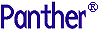




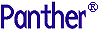 | Getting Started-2-Tier |     |
Congratulations! You have created a fully functional Panther application.
So, now take it from the top!
 Test Mode (press F2) or
Test Mode (press F2) or  .
. Open Screen.
Open Screen.
The Enter Screen Name dialog box opens.
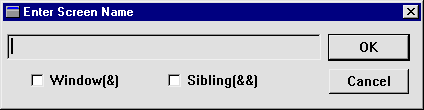
dstslect.scr and choose OK.
The Select Distributor screen opens.
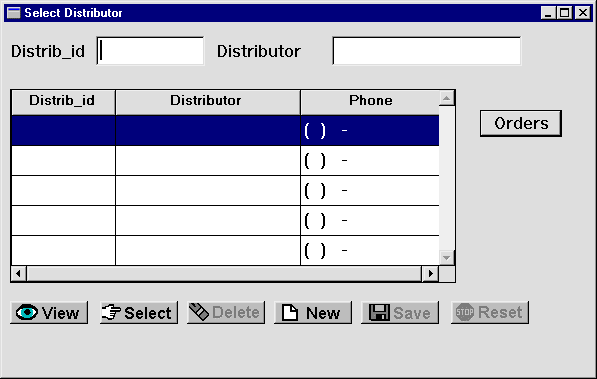
 .
.
All distributors in the vidsales database are displayed.
3. The Distributor Orders screen opens and displays the information associated with the distributor.
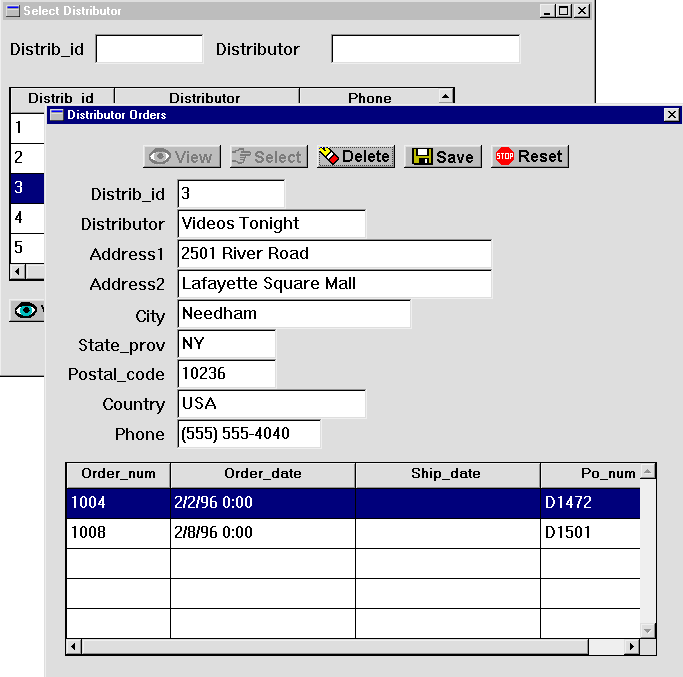
Order_num 1004.
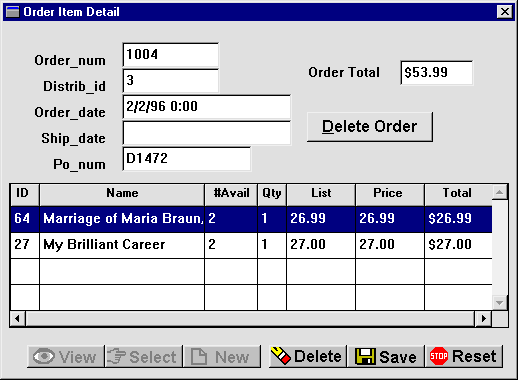
| ID | Qty | Price |
|---|---|---|
|
15 |
3 |
20.00 |
|
30 |
2 |
29.00 |
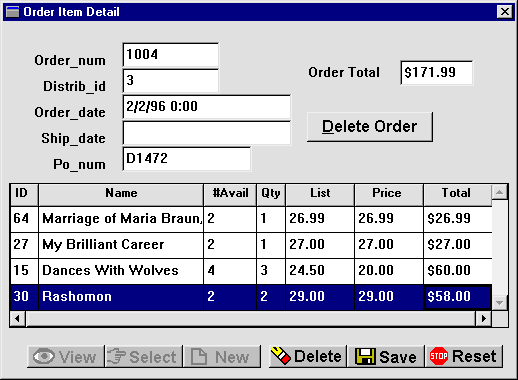
TAB between each entry. The totals are updated appropriately.You can add, update, or delete order items. Or delete the entire order by choosing the Delete Order button.
You can always find something more to do that will improve an application. Continue to enhance the screens—for instance, add a Details push button to invoke the send_order_data procedure from the Distributor Orders screen, or add a Done button to the Order Item Detail screen that will take the user back to the Select Distributor screen.
You have successfully completed the tutorial!



